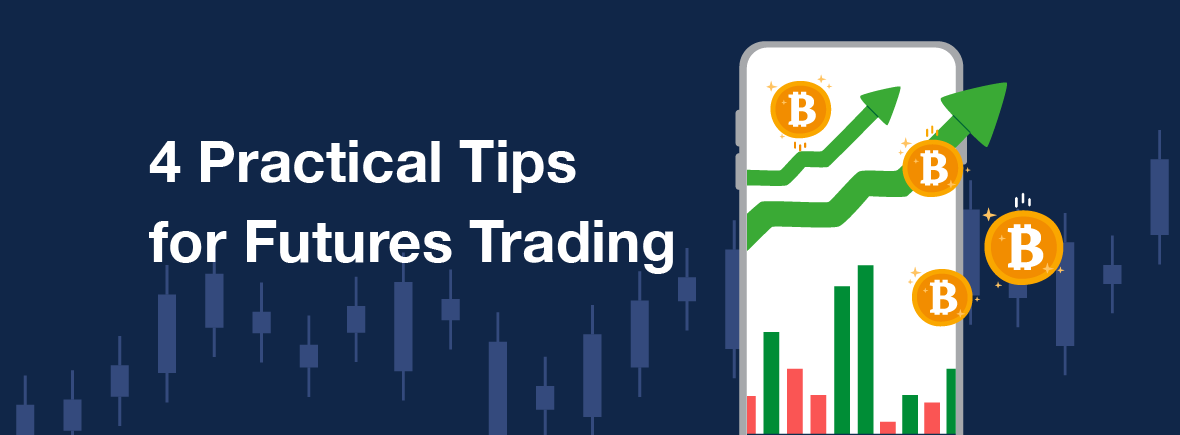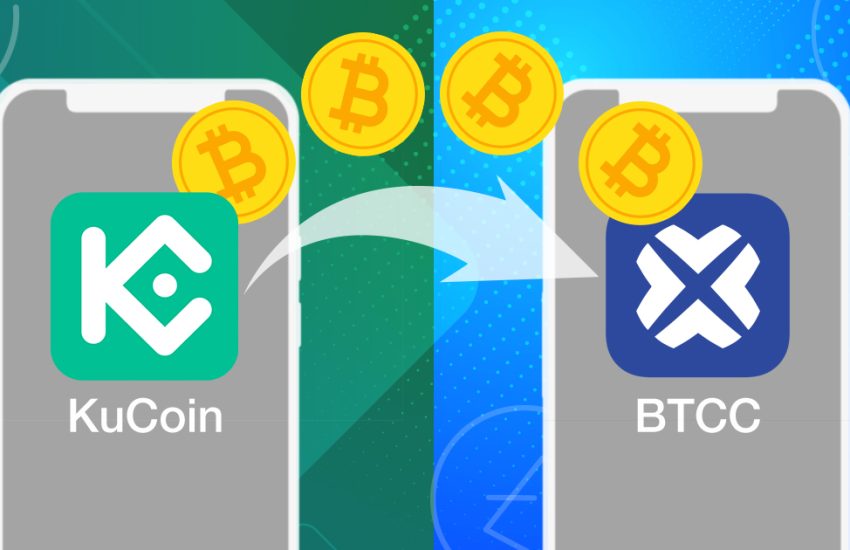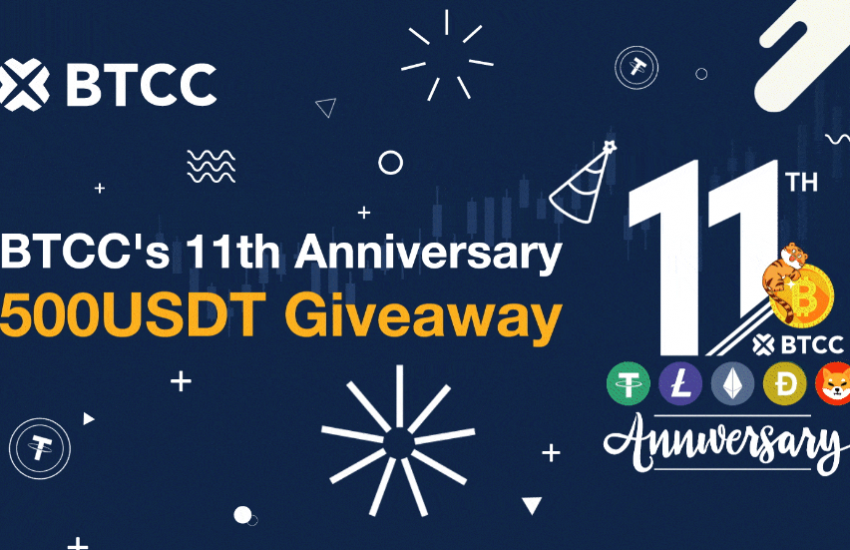Futures trading is easy with these 4 tips
Do you often make wrong judgments about the market and end up getting losses? Are you always letting profit opportunities slip away? If you feel lost in trading from time to time, then this article is for you. Here are some tips to help you increase your winning rate so you can trade futures with confidence.
1. Manage your positions with reasonable leverage
On the BTCC app, there are different levels of leverage that are available for futures trading. We provide leverage of a minimum of 10x to a maximum of 150x. But we should be careful because leverage is a double-edged sword—while it can increase your returns, it can also magnify your risk. So choosing an appropriate leverage level that is suitable for your trading needs is crucial.
At the same time, managing the positions is also important. Beginners are recommended to open positions with funds that are 5-10% of their total assets. This is because even when the market goes volatile, there will still be enough funds in your account to absorb the losses caused by the volatility In that way, it can help avoid forced liquidation due to the low margin.
2. Make good use of Stop-Loss and Take-Profit
BTCC provides the functions of stop-loss and take-profit. You can also adjust the take-profit and stop-loss settings of your trades at any time.
What’s the good thing about setting up stop-loss and take-profit? Setting stop loss can help you manage the potential loss of trade within an acceptable range, and setting take profit will allow you to not miss the opportunity to close a position when the profit target is met.
How to Set Take Profit and Stop Loss
- After you have selected the product you would like to trade, tap SL/TP.
- Adjust the stop loss and take profit to your desired levels.
- Tap Buy/Long or Sell/Short, and you have successfully set up the take profit and stop loss for your position.
3. Set up trade alerts to stay updated with the market
On the BTCC app, we provide free price alerts and market widgets for you to stay connected to the market so as to not miss any market trends. Here’s how it works: set a price alert of BTC Weekly when its price rises to $45,000. When the price reaches $45,000, you will receive a push notification. Please make sure your phone settings allow you to receive notifications from BTCC and remember to enable notification settings in the general settings on our app.
How to Add Price Alerts
- Go to your profile page by tapping on the person icon at the top left corner.
- Go to Trading Tools and tap Price Alert.
- Tap Add an alert and customise the alert details.
- Select the product you would like to have an alert for, choose the Alert Type, input the Target Price Level, and Save.
- You will be able to see the price alert you just set on the page. If you need to edit the details of the alert, simply tap the icon at the top right corner.
- You will receive an alert when the price falls/rises to your target level.
How to Set Up Market Widget
- Go to your profile page by tapping on the person icon at the top left corner.
- Go to Trading Tools and tap Market Widget.
- Enable the display of the market widget by tapping on the button.
- You can choose to lock the widget in place on your screen if you wish.
- Select the products that you would like to watch.
- Drag the slider to adjust the opacity of the widget.
4. Use a demo account to accumulate experience
BTCC offers a free demo account with $10,000 initial capital for you to learn to trade. If you are not fully confident in making a profit in live trading, you can make use of demo trading to practise your skills and accumulate experience. By gaining experience and then entering the market, you will be able to capture more profit opportunities and reduce unnecessary losses.
| Get a free account on BTCC and try your first Bitcoin futures trading. New users will receive up to 14,000USDT deposit bonus! |